You are able to share your report with anyone by generating a shareable link
Share a Report by Generating a Shareable Link
- On the homepage, you will see your reports listed out.

- In the action bar column, you will see an icon. Click on the icon.

- You will be in a new page where you manage the link(s) to the report you are sharing. Each report will have its own Manage Shares page. Generate a new link by clicking the blue "Create New Share" button.

- Name your share link when the pop up appears. This is so you can organize and keep tabs on who you have shared your reports with.
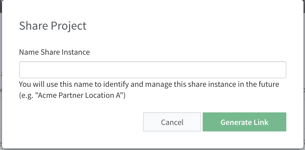
- After you name your link, you will see it appear in your Manage Shares list.
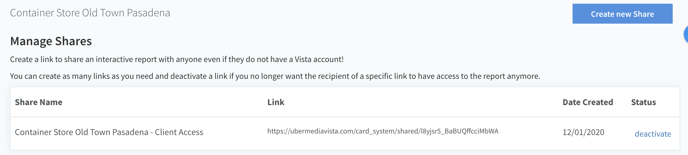
- Copy the link by clicking on the icon that appears when hovering over the link
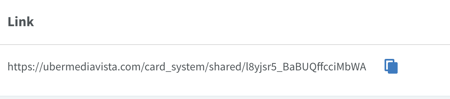
- Send to your recipient via a method of your choosing.
- You can revoke access to a shared report by clicking on the "deactivate" option in the status column for each share link.
